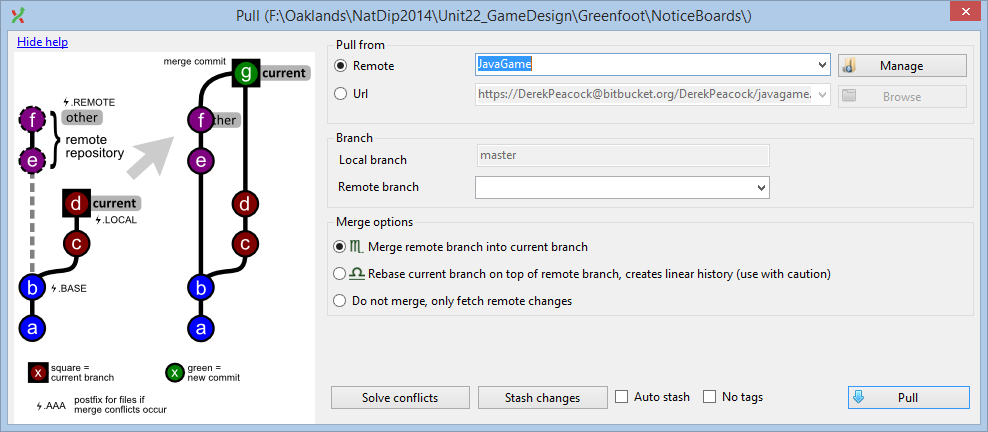Synchronising Local & Remote Repositories
Having created a remote Git repository based on your
Greenfoot game, a copy of the files need pushing
to the empty remote repository. In Bitbucket dashboard click
on Clone and copy the Git command.
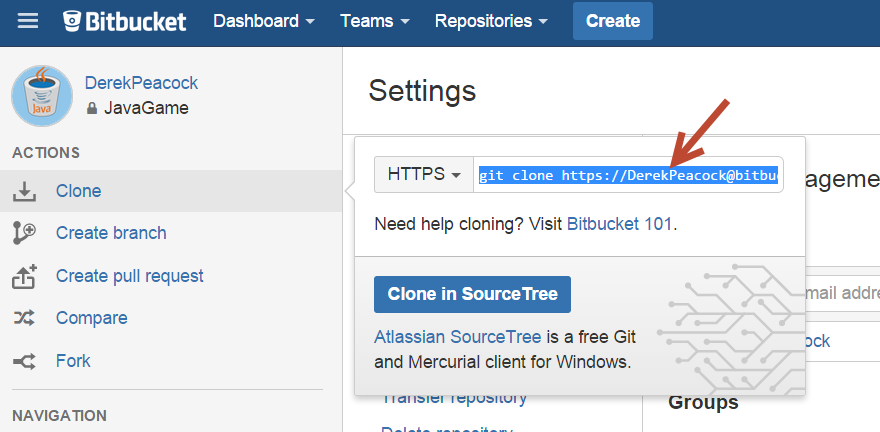
In Git Extensions click on Commands > Push and then
Manage Remotes. In Remote Repositories enter
a name (to avoid confusion use the same name as the name in
Bitbucket) and then paste in the clone command. You need to remove
Git Clone to leave the https://yourname.bitbucket.org...
Save this remote definition and say yest to automatic configure.
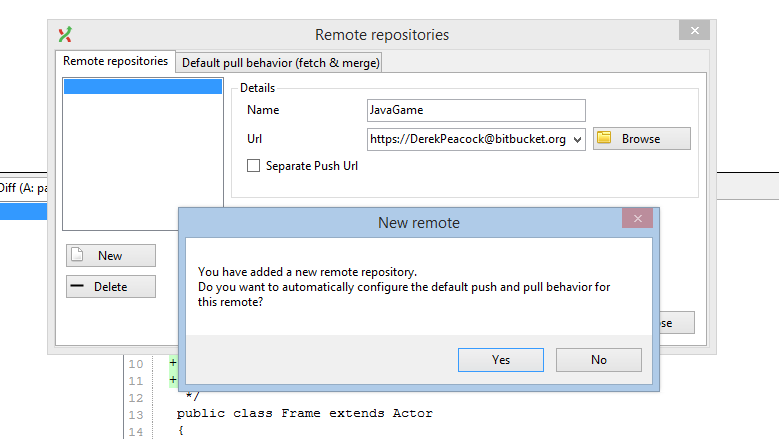
You are now ready to push all the changes to the
remote repository.
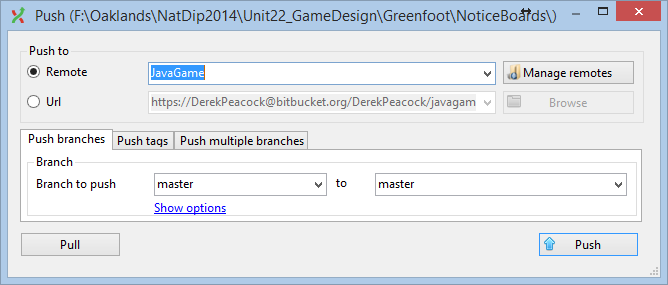
Say yes to everything! You should be rewarded by a success message!
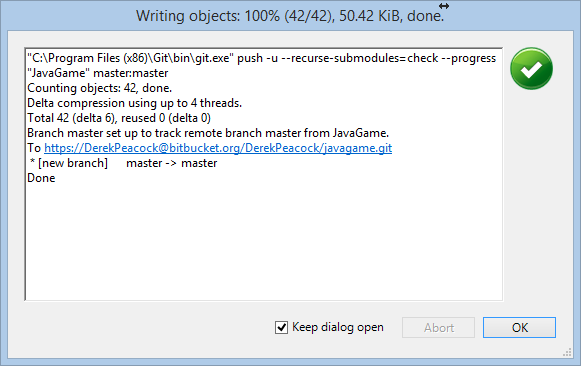
Your partner will ned to take a complete copy of the Remote repository
initially (or if you loose your copy). In Git Extensions select Clone
repository, and using the same remote URL, select a suitable folder on
your local PC or laptop as the destination. Select a suitable name for
the subdirectory, it does not have to be the same name as the remote
repository, but it needs to be an empty or non-existing folder.
As the project.greenfoot files was escluded from version control,
create a new Greenfoot scenario, and copy that file and the README.txt
file into you new repository. Thar will turn it into a greenfoot scenario.
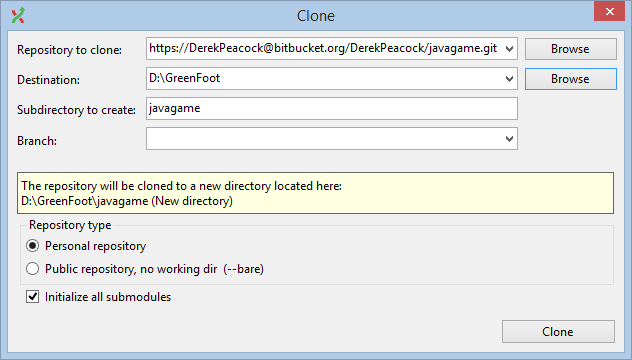
Whenever you start a new session you should Pull
a copy of any changes your partner may have made. At the
end of every session you need to Push your
changes to the remote so that your partner can Pull
your changes down.