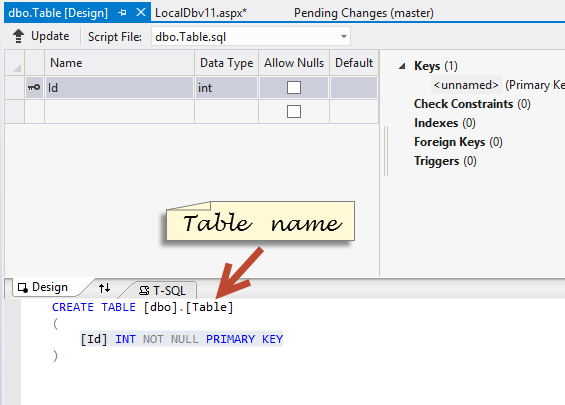SQL Server LocalDb v11.0
Creating Database Tables
Visual Studio 2012 supports a new version of SQL Server database files
called LocalDb. When you add an SQL Server Database file to a project
a LocalDb file is added to the App_Data folder. Simply right click
on the App_Data folder and add an SQL Server Database as a new Item
found under the New Item Data tab.
If you do not have an App_Data folder then add that first by Add
New ASP.NET Folder.
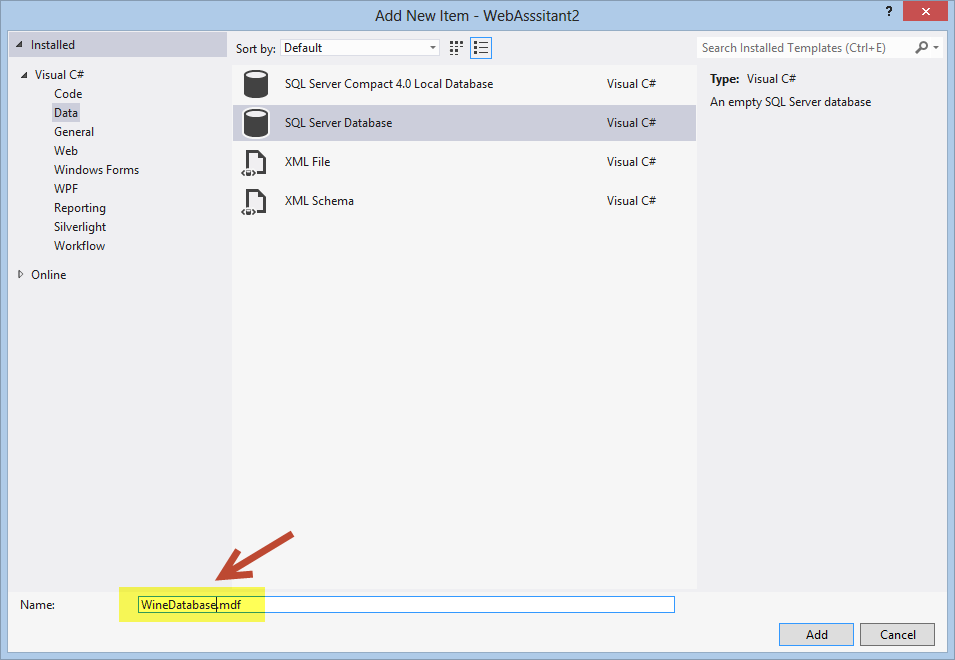
To modify or add new tables and data to the database use the
Server Explorer view usually shown on the left hand window. If it
is not showing then use the View menu to add it. By default the
database connection is closed indicated by a red cross next to
the database name. To open it, click refresh or the triangle symbol
next to the database name.
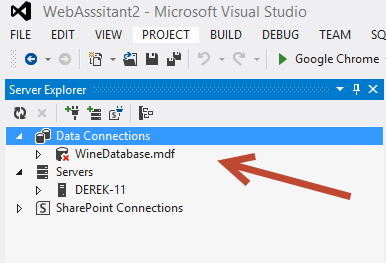
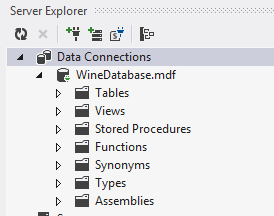
To add a new table to the database right click on the Table folder and
select Add New Table. A table designer is loaded which shows the
SQL Code produced by the designer as the table details are altered.
The only way of naming the Table is in the code view. Change that
from Table to a sensible table name such as Customers. The name
should be plural as the table will contain many customer records.
The name does not need to have either tbl in from, or Table on the
end as it is clearly in the Table folder.