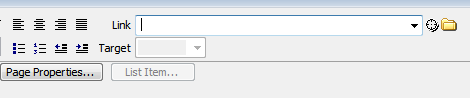Importing Plain Text
1 Copy & Paste
Copy the text from a text file or web page and paste it into a blank
HTML page in code view inside the body or a
section. The code view retains all the formatting, however the
design view removes all the extra spaces.
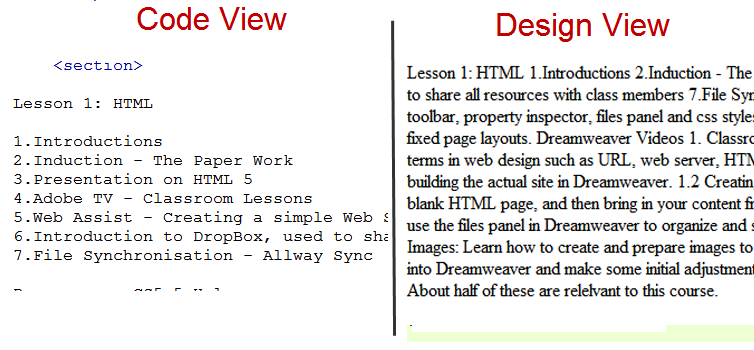
2 Convert to Paragraphs
The quickest way to mark up this text is to place your cursor in code
view at the end of the first item of text, in this case "
Lesson 1: HTML" and then switch into design
view and press return (the enter key).
3 Change Format
This has the effect of converting that piece of text as a paragraph
by placing it inside <p></p> tags. In design
view this item can then be changed to and h1 using the
properties window and selecting Format: h1
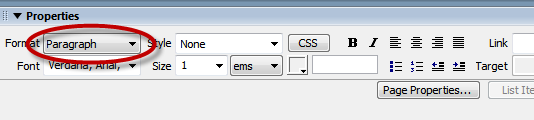
4 Convert to Ordered List
The next 7 pieces of text in the example above form an ordered list.
Convert each to a paragraph. Then in design view select all seven,
and then select ordered list from the properties window. (Remove
the extra numbers which are now generated automatically by the
html ordered list)
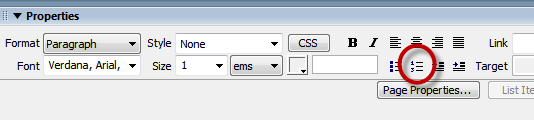
5 Lists within Lists
To create lists within list, first make all items part of a single
list. Then select the set of items that forms a sub-list, and
in the properties window indent them.
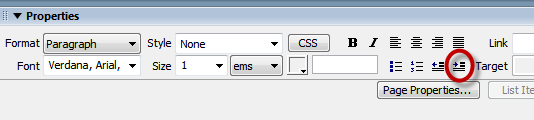
6 Inserting Hyperlinks
The easiest way to insert Hyperlinks is to do that in Design
View. Select the text that will display the link, and then
goto the properties window and either browse for the link,
or copy the link into the link text box. Then select
the Target page.